In The Sims 4, creating that perfect scene is key for storytelling, especially if you’re big on taking screenshots or sharing gameplay online. But setting up the right background can be a headache if you’re stuck with the same old settings.
That’s where buyable backdrops come in—they let you bring in different styles, colors, and settings right into your game without having to overhaul a lot.

Whether you’re going for a chic studio photoshoot vibe, an outdoor look, or even a high-fashion setup, buyable backdrops give you the flexibility to set up creative scenes on demand.
Mods like these make it super easy to add custom backdrops to your builds, letting your Sims shine in unique, tailored environments.
Why Buyable Backdrops?
Backdrops are a game-changer in The Sims 4 for anyone who loves creating unique stories, setting up photoshoots, or sharing Sims content.
Here’s why buyable backdrops have become so popular:
- Level Up Your Storytelling: With buyable backdrops, you can set any scene, from high-end studio shoots to cozy living room vibes.
They’re perfect for making your Sims’ stories more dynamic and visually interesting.
Want your Sim to look like they’re in a high-fashion editorial shoot? Set up a stylish backdrop, and you’re ready to capture the vibe. - Perfect for Photoshoots: If you’re into taking screenshots for Sims photography or even sharing on social media, backdrops make a huge difference.
They add variety to your shots, making them look less like they’re stuck in the same old Sims build.
And with different styles and themes, you can match your Sim’s personality, outfit, or mood without building a whole new set each time. - Instantly Transform Spaces: Buyable backdrops save time and resources by letting you easily create any look without tearing down existing rooms or rearranging builds.
Just place a backdrop, and you’re good to go. You can go from a moody monochrome studio to a bright, cheerful scene in seconds.
Backdrops like these are often available on sites like ModTheSims or Patreon, where creators provide various styles, colors, and even textures, making it easy to add a whole new layer of aesthetic options to your gameplay.
Popular Buyable Backdrop Mods for The Sims 4
When it comes to buyable backdrops in The Sims 4, several creators and mods stand out for giving players customizable, high-quality backgrounds.
Here’s a list of some of the best available right now:
Around The Sims 4 – Matte Backdrop Set:

This mod is perfect for anyone looking for a clean, matte finish that removes reflections and allows for balanced lighting.
ATS4’s backdrops come in multiple colors, making it easier to choose the perfect look for your Sims’ photoshoot or scene. The matte texture also prevents any awkward shine or reflections that can sometimes ruin a shot.
You can find these on their Patreon, and they’re updated regularly to match popular trends in-game.
Link: ATS4 Matte Backdrop Set on Patreon
Kuttoe’s Backdrop Variants:
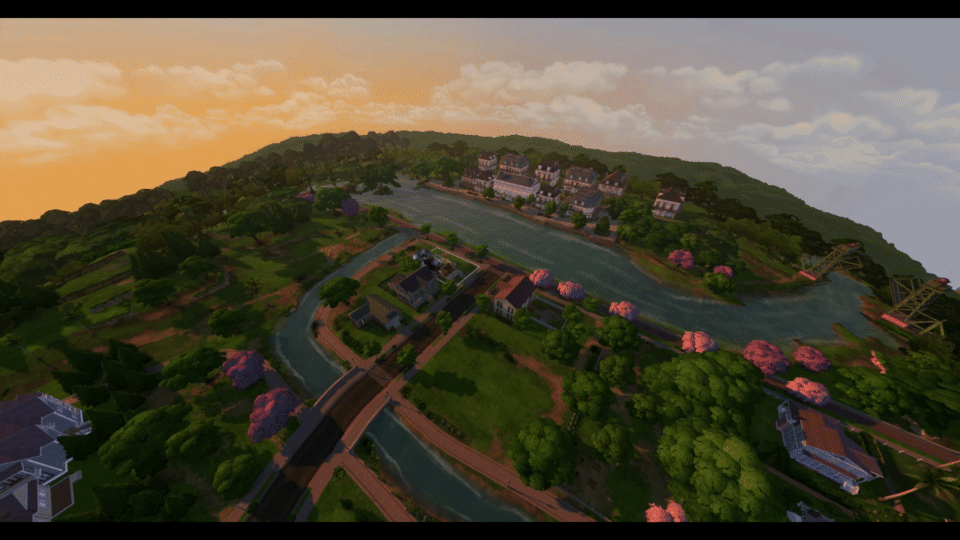
Kuttoe offers a backdrop set on ModTheSims that’s versatile and works great for different photo styles.
These backdrops come in both solid colors and subtle patterns, adding depth to your shots without overpowering them.
Each backdrop is carefully optimized for the game, so they don’t impact performance, even in heavily populated lots.
Link: Kuttoe’s Backdrop Set on ModTheSims
Default Replacement Matte Backdrops on ModTheSims:
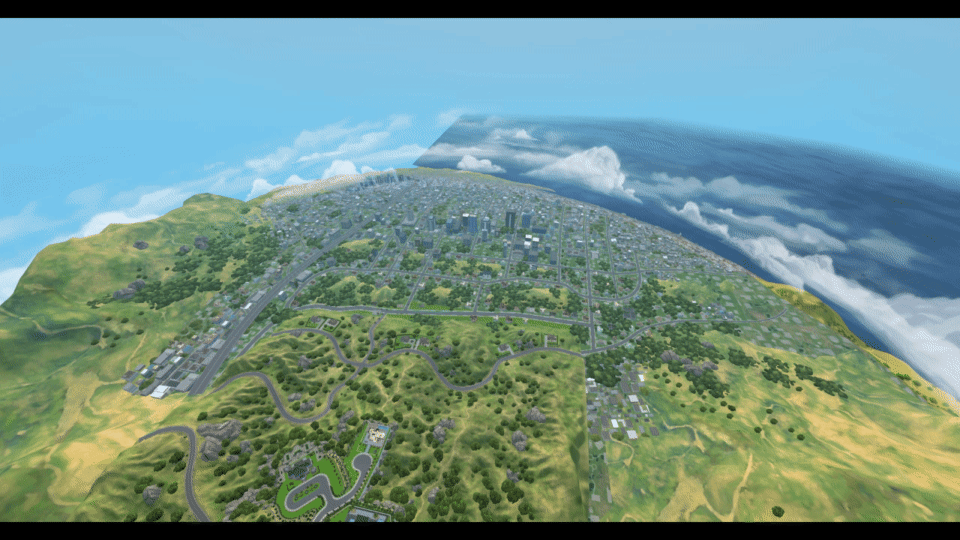
This mod is ideal for players who want a standard look throughout their game without manually placing backdrops in every new space.
The mod overrides default backdrops, replacing them with matte ones that look better in screenshots, especially when lighting setups are involved.
It’s a simple but effective way to ensure all your in-game shots have a polished look.
Link: Default Replacement Matte Backdrops
Mirror Mirror Backdrops by Kiwisim4 on Tumblr:

Kiwisim4’s backdrops are popular on Tumblr and come in both reflective and non-reflective versions.
The reflective ones create a cool, glossy look that works great for futuristic or high-fashion shots, while the matte version is perfect for a clean, professional look.
These backdrops are available in a range of colors and come with both wall-mounted and free-standing options, giving you a lot of flexibility when setting up scenes.
Link: Kiwisim4 Backdrops on Tumblr
Each of these mods brings something unique to the game, whether it’s a specific style, customization option, or theme, so you’re sure to find one that fits your storytelling and aesthetic needs in The Sims 4!
Customization Options
When it comes to buyable backdrops in The Sims 4, customization is key.
Here’s what you can expect from some of the most popular backdrop mods:
- Color Variants: Many backdrop mods come with multiple color options, so you’re not stuck with just one boring shade.
Mods like Around The Sims 4’s backdrop sets often have several colors to choose from, making it easy to match your Sims’ outfits or create specific moods for your photoshoots. - Backdrop Sizes and Types: Some mods offer more than just a standard size. You might get choices between full-length or half-length backdrops, and even different orientations like portrait or landscape.
This flexibility lets you set up shots for every style, whether it’s a full-body portrait or a close-up scene. - Lighting and Reflection Control: If you’re looking for that clean, shadow-free look, matte backdrops are where it’s at.
Matte textures cut down on in-game reflections and weird shadows that can mess up your screenshots, so what you see is what you get. This makes it easier to capture clear, professional-looking shots of your Sims.
How to Download and Install Buyable Backdrops
Where to Find Mods
If you’re looking for high-quality backdrops for your Sims 4 game, some of the best creators share their mods on Patreon, ModTheSims, and Tumblr.
Here are a few links to get you started:
- Patreon: Check creators like Kuttoe or Around The Sims 4 who regularly drop detailed, clean backdrops for photoshoots.
- ModTheSims: This is a hub for tons of user-generated mods, including a variety of backdrop options.
- Tumblr: Many creators share mods here, so follow Sims 4 creators, and you’ll often find unique, custom backdrops you won’t see anywhere else.
Installation Guide
Once you’ve downloaded your favorite backdrops, here’s how to get them working in your game:
- Download the Mod Files: The backdrop files will usually be in a .package format. Download and save these files to a folder you can easily access.
- Move the Files to Your Mods Folder:
- Go to
Documents > Electronic Arts > The Sims 4 > Mods. - Copy or drag your downloaded .package files into the Mods folder.
- Go to
- Enable Mods in Your Game:
- Start up The Sims 4 and go to Game Options > Other.
- Make sure both Enable Custom Content and Mods and Script Mods Allowed are checked.
- Apply changes and restart the game to make sure mods are fully active.
- Check Compatibility: Some backdrops require specific expansion packs or base game compatibility. Look at the creator’s description to ensure their backdrops will work with your current setup.
- Organizing Mods (Optional but Helpful): If you have a lot of mods, create a folder within Mods named Backdrops or something similar. This keeps things neat and makes it easier to troubleshoot if something goes wrong.
After following these steps, you should see your backdrops in Build/Buy Mode, usually in the Decorations or Wall Art section. Now, you’re ready to start snapping those perfect screenshots!
Tips for Using Backdrops in Your Game
Here are some pro tips to help you get the most out of your photo shoots:
Perfecting the Shot
- Use Photo Mode: Make sure to enter photo mode (by pressing the “C” key on your keyboard) to capture your Sims with the backdrop perfectly.
This gives you more control over the camera angles and allows you to focus on your Sims while minimizing distractions. - Angle It Right: Play around with different camera angles. Experiment with high and low angles to find the most flattering shot for your Sims.
Sometimes, a slight tilt can add drama and interest to your photos.
Matching Backdrops to Outfits and Themes
- Color Coordination: When choosing your backdrop, think about the colors of your Sims’ outfits.
A well-matched color palette can make your photos pop! For example, if your Sim is wearing warm tones, try a backdrop in a complementary hue. - Theme It Up: If you’re creating a specific scene or story, make sure your backdrop reflects that theme.
For example, if you’re doing a fashion shoot, opt for sleek, modern backdrops. If it’s a cozy family moment, a warm, textured backdrop would work great.
Lighting Techniques
- Natural Light is Key: Place your backdrop near windows or light sources in your house to take advantage of natural light. This will give your photos a soft, realistic glow.
- Avoid Harsh Shadows: Pay attention to the position of your lights. If you notice harsh shadows, try moving the light source or adjusting the backdrop’s position to create a more balanced look.
- Use Lighting Mods: If you want to go the extra mile, consider using lighting mods or custom lighting objects to create the perfect atmosphere for your backdrop.
By following these tips, you’ll be able to set up stunning scenes that highlight your Sims and make your gameplay experience even more fun! Happy snapping! 📸✨
Conclusion
So there you have it, Simmers! Buyable backdrops can totally transform your gameplay and storytelling in The Sims 4. Whether you’re looking to create the perfect scene for your Sim’s fashion shoot or just want to spice up your build, these backdrops are a game-changer.
Don’t forget to check out the amazing mods available on platforms like Patreon and ModTheSims. There’s something for everyone, from sleek matte options to textured masterpieces.
Now, it’s your turn! Dive into the world of backdrops, set up those stunning shots, and share your creations with the community.
Let’s see how you style your Sims against these gorgeous backgrounds! Happy Simming!



